Tracking Conversions With Facebook Pixel
You can add your Facebook Pixel code to Expertise.tv to track conversions from traffic sent to your landing, webinar, organization or community feed pages.
To set it up, simply follow these steps:
On Facebook:
- Retrieve your Facebook Pixel Code by following the Facebook Pixel Implementation Guide. Expertise.tv only needs the numeric pixel ID, not the entire pixel code.
In the following example code, the pixel id we need is 1234567890123456
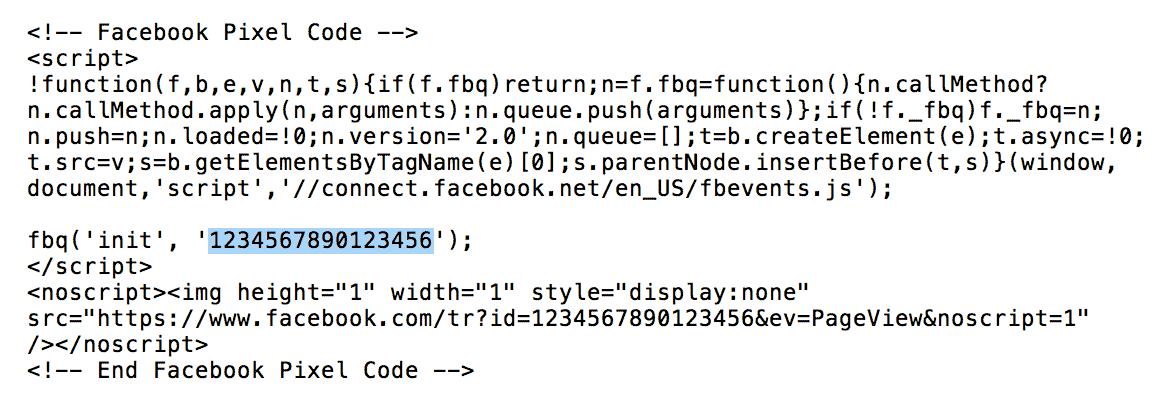
On Expertise.tv:
- Log into your Expertise.tv account.
- Hover over Your communities in the main menu and select your desired community.
- Select Configure in the left side menu.
- Click on Facebook Pixel
- Paste your Facebook Pixel Code in the field on the right and update the profile

Once you have added the pixel code, Expertise.tv sends your events directly to Facebook - for example your community posts or webinars. You can then create custom conversions within Facebook.

Need help with tracking conversions? Book a call with the Webinar Launch Team
